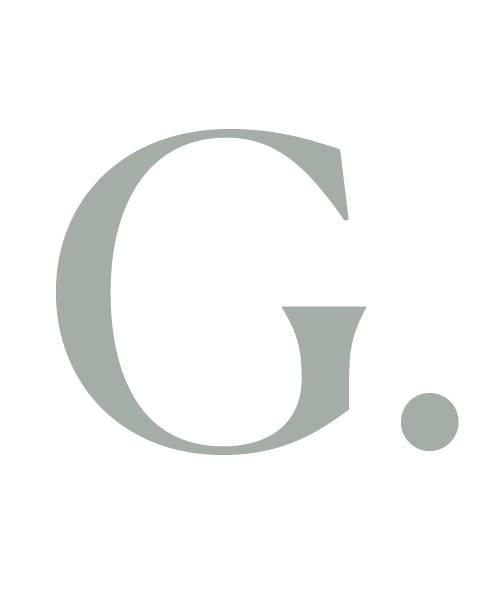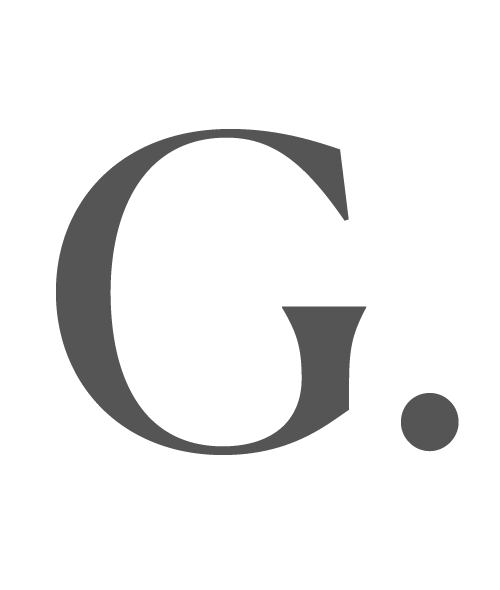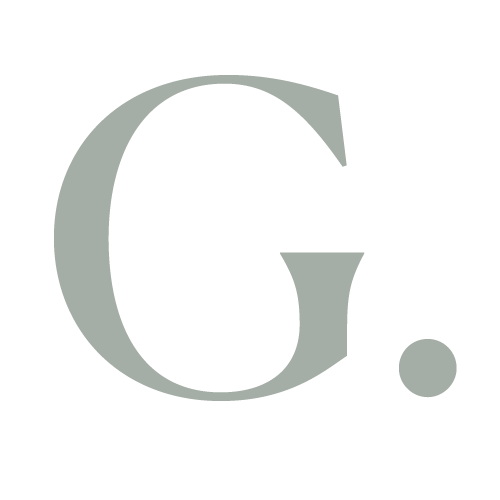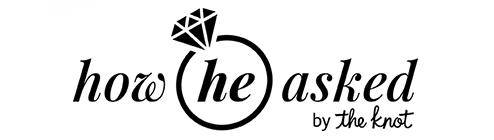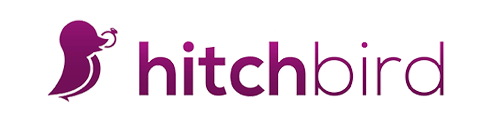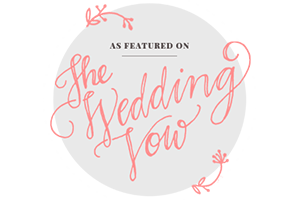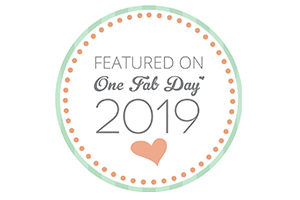We already know that lot of people having issue on Sharpening Fujifilm RAF File in Lightroom, you can get wormy-artifacts effect if you sharpening your images using the build-in sharpening tools inside Adobe Lightroom. And it is surprisingly to note that 2 products from the same company, Adobe Lightroom and Adobe Photoshop, behave differently when it comes to X-Trans RAW sharpening. Out of the box, Photoshop works very well, Lightroom not so.
From this in mind, I made some research by exporting the final images from Lightroom without any sharpening. All set to “0”. Import the files to Photoshop and use Unsharp-mask tool to sharpen the images. All work just perfect! This, is an easy task if you edit just 1 or 2 images. But what if you are a wedding or event photographer like me, you might works on hundreds or thousands of images per project. That manual step might not an effective solution to Sharpening Fujifilm RAF File in Lightroom.
Luckily, i found a simpler and automatic solution using the above technique. Photoshop can process a batch of images automatically using Droplet. In short, Droplets are a way to automate your Photoshop work for batch processing. Creating a Droplet in Photoshop makes an icon shaped like a downward-pointing arrow that you drag multiple images onto to apply an action in a batch. You don’t even need to open Photoshop to do this – just drag and drop as many images as you need at a time onto the Droplet and Photoshop will do the rest automatically. And this droplet can be integrated inside Adobe Lightroom export dialog box.
I’ve made a sample Droplet that works perfectly for my needs, this Droplet is for Mac version only. If you looking for Windows version, you can made your own using this tutorial provided by SLRlounge.com
DOWNLOAD DROPLET (Mac OSX Version)
So here is how to set this up.
1. Make sure your sharpening setting on the Details tabs are set to “ZERO”

2. Open the Export Dialog Box, and scroll to the very bottom. You will find a Post-Processing tabs.

3. Click on the After Export menu, then choose Go to Export Actions Folder Now

4. Download the Droplet file above, Extract the Zip file, then Copy & Paste to this folder.

5. Export the images, and wait until the droplet work it’s magic.

If you feel that the sharpening is not strong enough you can create one that suit your need by following the tutorial in SLRlounge.com
I hope this can solve the issue on Sharpening Fujifilm RAF File in Lightroom.
If you have any though or feedback to make this technique better, please don’t hesitate to let me know by commenting on the Facebook comment below.
Hi, my name is Gusmank,
your Bali photographer.
your Bali photographer.

I am a professional Bali photographer, born and risen with the warm and spiritual culture of Bali.
With over 10 years of professional experience, I’m providing a wide range of Bali photographer services such as wedding photojournalism, pre-wedding or engagement, honeymoon, and travel photography.
You might also like
Let’s plan your Bali photography session!
Can we be best friends already? Let’s start planning your best day in Bali!